Getting start with Cpanel : Complete guide for new users
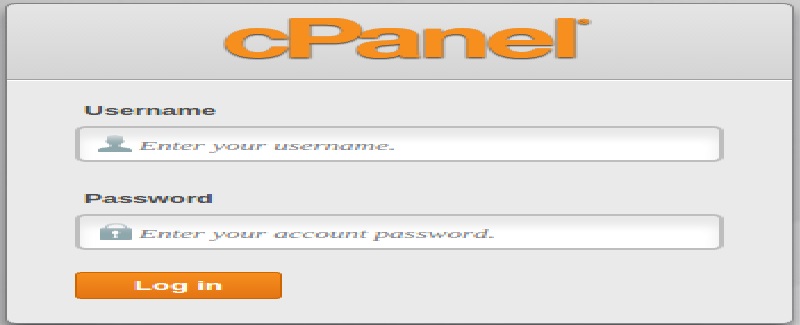
Cpanel itself guides to new users about getting start with it. We recommend that learn cpanel startup by it's auto process getting start wizard.
However you can learn quick startup things by follow these instructions:-
1. Change Cpanel Password : -
Login to cPanel.
Click on the "change password" icon under the Preferences section:
You will then be able to change your password by filling in the fields.
Please note you must know your current password to change it..
2. Add Email Account:-
To Add Email Accounts to Your cPanel Domains, complete the on-screen fields, and then click Create Account.
Your Mailbox Quota counts toward your account's Disk Space Usage.
3. Server Path, absolute path:-
The server path, absolute path, or webroot are different names for the same thing.
Linux Hosting : /home/cpanel-username/public_html/
The home folder is on the root of the server. Shared customers cannot access this level.
The home/username/ path is called your "home directory", which you can access via FTP or File Manager.
The home/username/public_html/ folder is where all website files are kept, called your "web root".
4. Create a subdomain:-
To create a subdomain, perform the following steps:
Enter the desired prefix in the Subdomain text box.
Select the desired main domain from the menu.
Enter the home directory for the subdomain in the Document Root text box. Note: This directory contains the files that pertain to the subdomain.
Click Create.
5. block specific IP:-
Access control using the IP Deny Manager.
cPanel gives you the ability to block specific IP's from viewing and accessing your website.
The following is the steps to add IP addresses to your server to block them from accessing your site.
Navigate to the Security setion and click IP Deny Manager.
Complete all the fields.








Comments